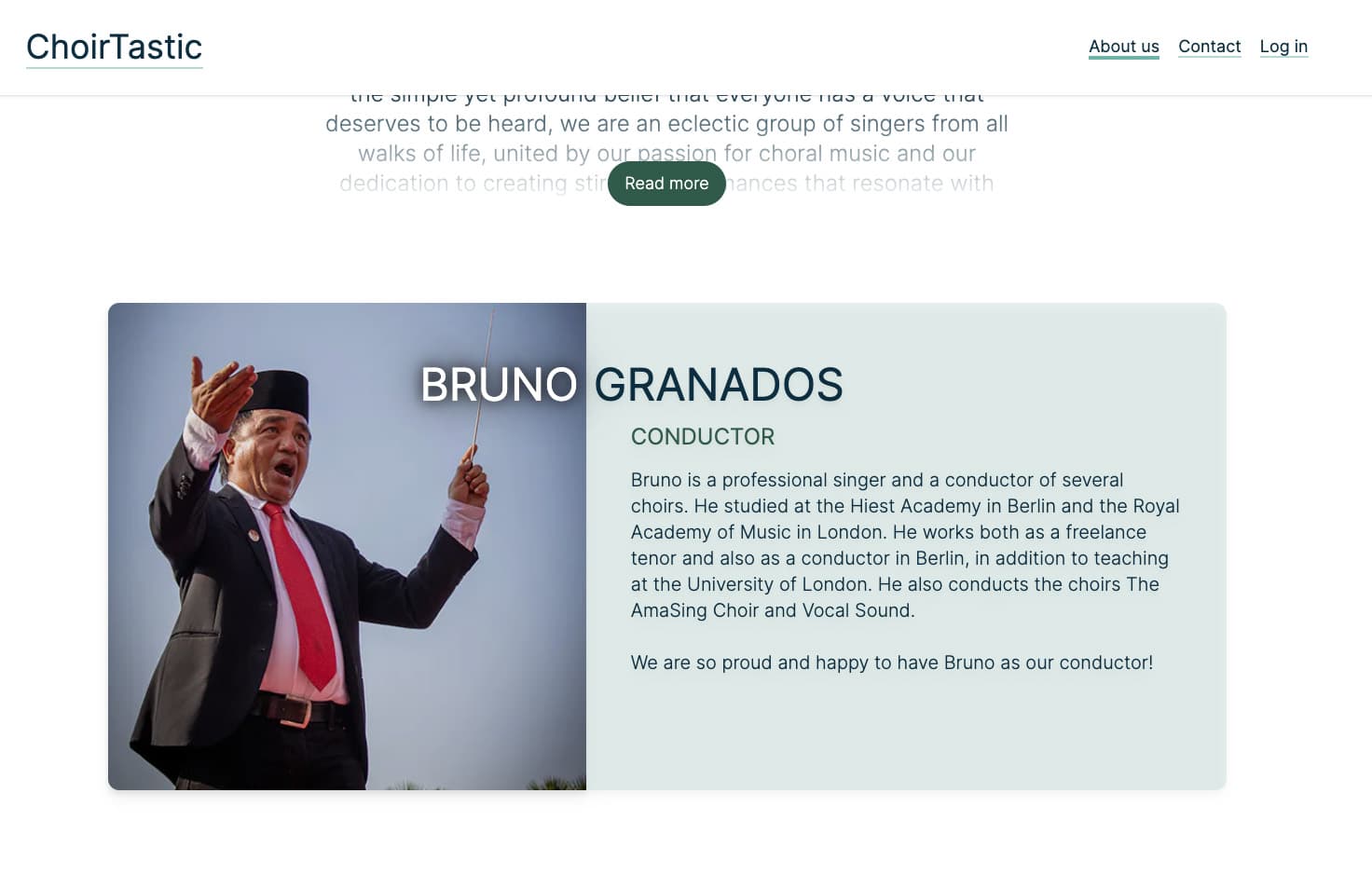Website Creation Guide
As an administrator you can follow the below steps to create a beautiful website for your choir. Each member can edit their own appearance on the website, and you can add additional information about your choir.
Select a High-Resolution Photo for the Front Page
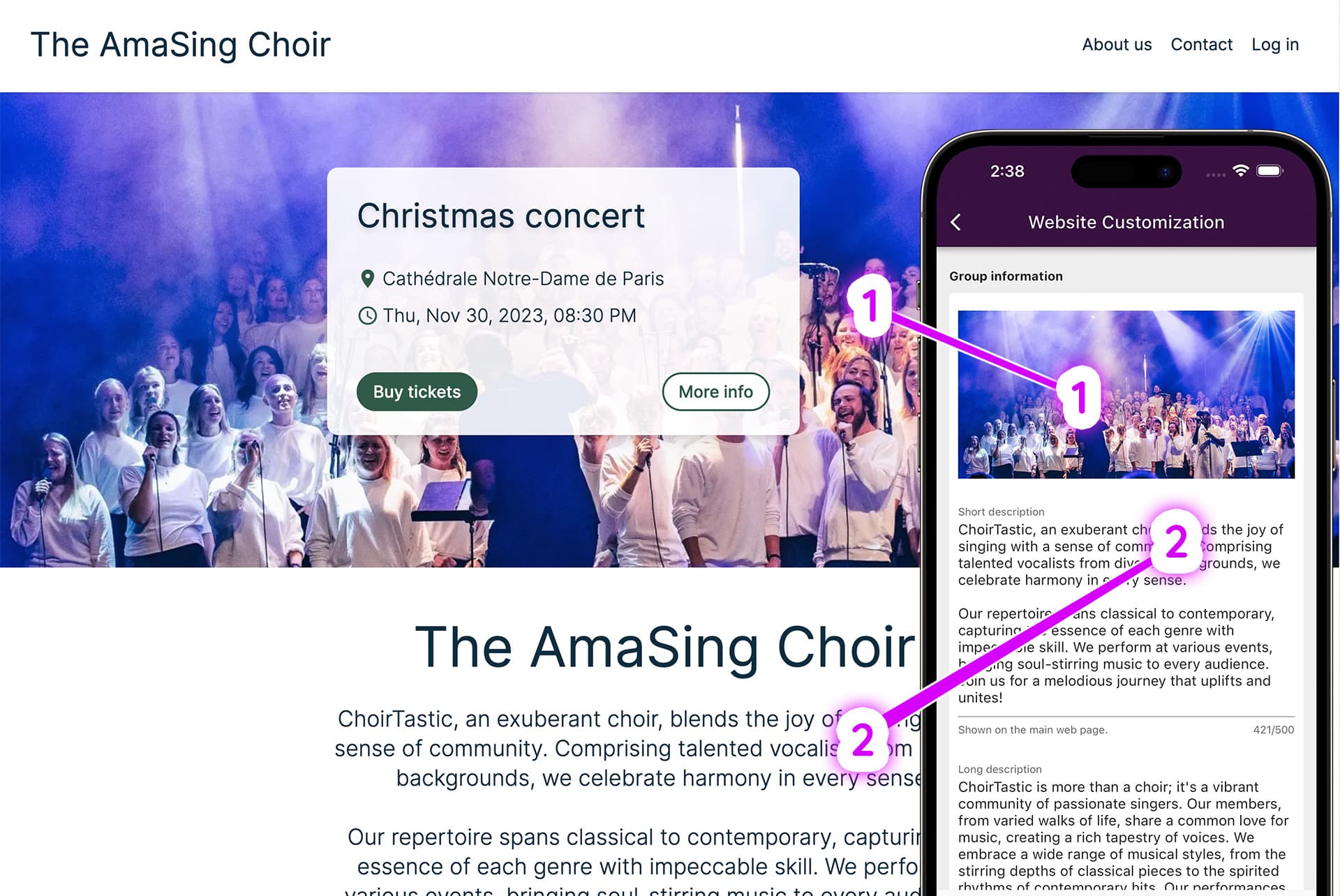
- Objective: Choose a captivating photo that represents your choir. This image will be the first thing visitors see on your website, so it should be striking and high-quality.
- Requirements: The photo should have a 3x2 aspect ratio to fit the website layout perfectly. It can be a group picture from a performance, rehearsal, or another occasion.
- Tips:
- Ensure good lighting and clarity.
- The photo should convey the spirit and uniqueness of your choir.
- Avoid overly busy backgrounds that can detract from the main subject.
Craft Your Descriptions
- Short Description for Front Page:
- This is a brief overview of your choir that appears on the main page.
- Keep it concise yet engaging, ideally around 50-100 words.
- Highlight what makes your choir special or unique.
- Longer Description for "About Us" Page:
- Here you can delve into the history, achievements, and goals of the choir.
- Include information about the conductor, notable performances, and repertoire.
- This description can be more detailed, providing a comprehensive view of your choir.
You can add clickable links by typing them in the following format:
[Link text Here](https://link-url-here.org)
Provide Contact Information
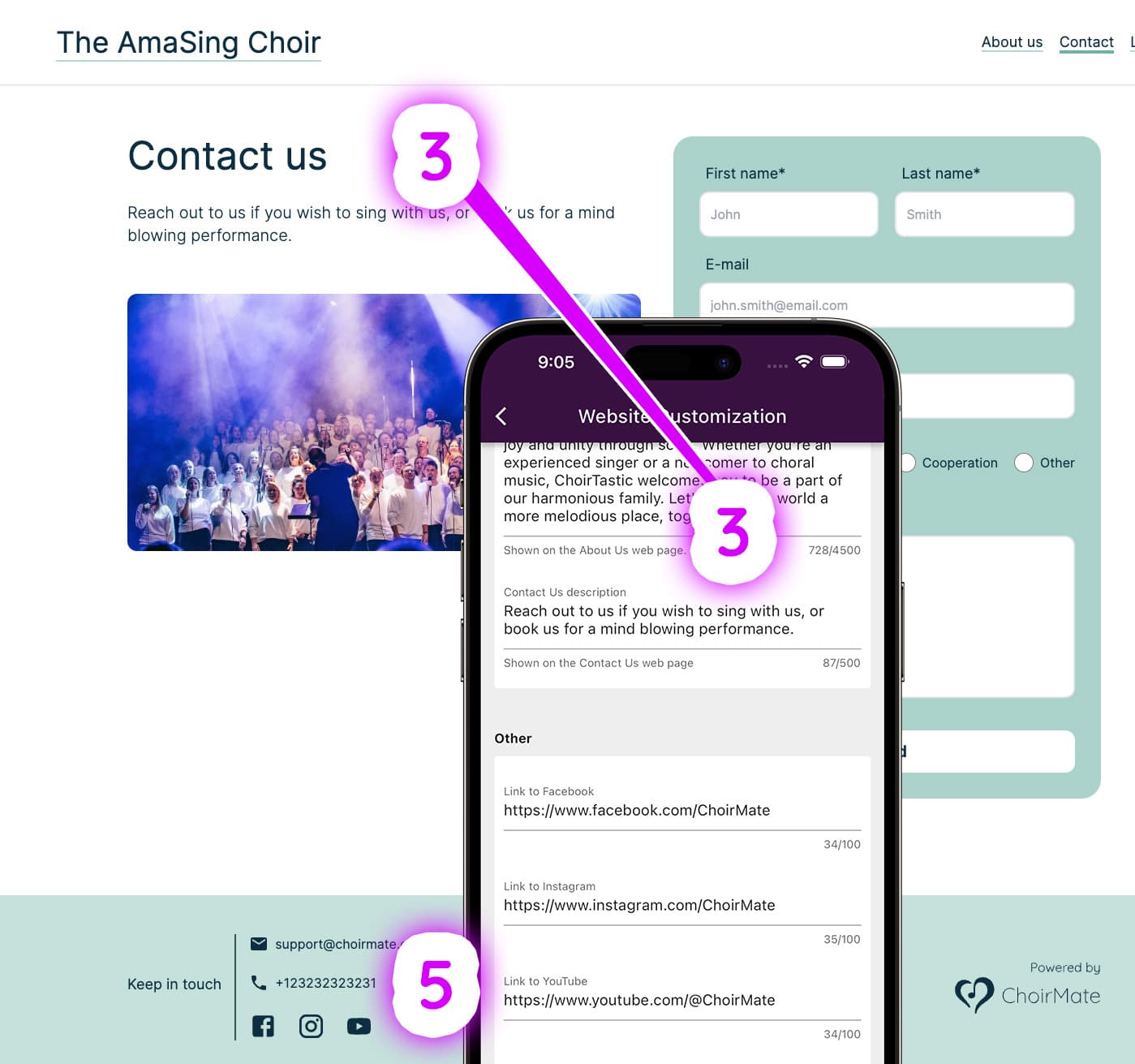
- Contact Description:
- This will accompany the contact form on the 'Contact Us' page.
- Under Choir Info in the administation panel in the ChoirMate app, you can add an e-mail and phone number that will display in the bottom of every page on your website.
- You may also want to add a brief message encouraging visitors to reach out or join the choir.
Select Calendar Events for Display
- Event Selection:
- Choose up to three upcoming events like concerts or hired performances to feature on your website.
- Mark these events as visible on the webpage through ChoirMate in the Edit View of the particular calendar event.
- Event Details:
- Provide images, custom times and brief descriptions of the events.
- If tickets are required, include information on how to purchase them.
- If you have a web page for the event, you can link to it here.
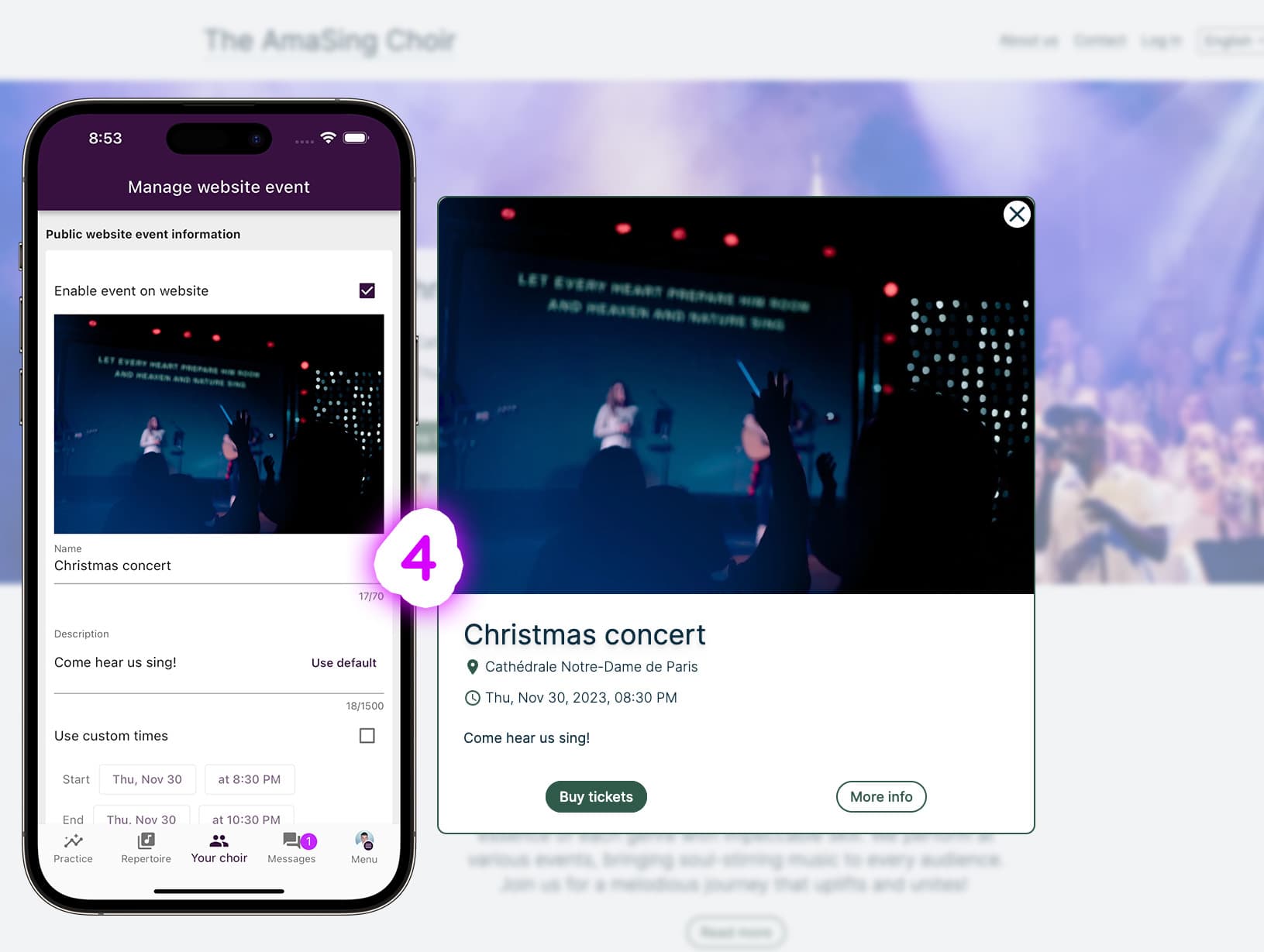
Add Highlighted Members
If you wish to highlight certain members of your choir, you can do this by adding them as highlighted members. This will display their name, role, and photo on the website. Typically this is done with the conductor of the choir, or someone else who is important to the choir.
Make sure you have the most recent version of the app installed.